About Dokka
Dokka is a cloud-based platform, accessible from any computer with an internet connection using your username and password.
It’s designed to streamline accountants’ workflow by leveraging Artificial Intelligence (AI) and Optical Character Recognition (OCR) technologies, which help automate processes and reduce errors.
Dokka also functions as a secure digital archive, enabling you to store, organize, and retrieve all types of documents in one central location.
Uploading Documents
Dokka provides multiple ways to add documents to the system: via email, using the mobile app, with a scanner, or directly from your computer.
For a detailed overview of all upload options, see:
How to upload documents to Dokka
Managing Documents
Dokka organizes your documents into folders, making it easy to track each document and its posting status. The main folders on the company screen include:
inbox: Displays all recently uploaded documents.
Pending: Lets accountants distinguish between documents that haven’t been processed yet and those still being posted. If a document requires additional action or review in your ERP (e.g., creating a supplier), it can be moved here via drag-and-drop or the menu: More Actions → Move to → In Progress.
Done: Documents successfully posted to the system are automatically moved to this folder.
Archive: Used for older documents or files you want to keep in Dokka without posting them.
All: Displays all documents regardless of their status or classification.
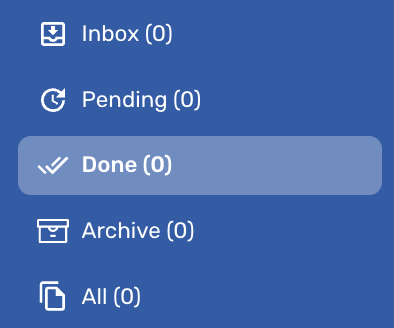
In addition, Dokka offers smart features to manage your documents efficiently, like merging or splitting documents, creating bundles or adding sticky notes.
For more information, see:
Posting Documents
Clicking on a document opens the posting screen for users with accountant permissions. On this screen:
The document is displayed on one side.
Posting fields are on the other, where information is sent to your ERP once the document is posted.
Dokka uses AI to extract relevant information from documents automatically. Accountants review this information, complete missing details, and teach Dokka to recognize fields correctly when the system makes mistakes or misses data.
For guidance on training the system and optimizing workflow, see:
DOKKA’s Learning Process – Full Explanation
Personal Settings
Dokka allows users to customize the posting screen to match their preferences, ensuring a more comfortable and efficient experience.
For details, see:
The Invoice/Bill Entry Page - Customizing The View
Working with Multiple Documents, Advanced Filtering, and Reports
You can switch the workspace to table view, which makes it easier to:
Perform multiple actions on multiple documents at once
Apply advanced filters
Prepare Excel reports
For details, see:
Using the Grid View in DOKKA
Tags and Favorites
To help stay organized, you can tag documents and mark favorites for quick access to frequently used or important files.
For more information, see:
Tags and Favorites in DOKKA
Approval Flows
Dokka supports approval flow management to streamline document review. This is an optional paid module and is not included in the basic package.
If interested, please contact support at: support@freshdesk.dokka.com for a quote.
Approval flows provide a structured review process from submission to final approval:
Documents are routed through pre-defined approvers.
Each step allows reviewers to comment, approve or reject documents.
After final approval, documents are automatically marked as approved and a stamp will be added on the document file.
You can track approval status and see who approved each document and when.
This module enables:
Automated approval flows.
Professional control using advanced tools
Customizable workflows tailored to your organization
For detailed guidance, see:
Contacting Support
If you encounter a problem or have a question while using Dokka:
Open the relevant document in Dokka (if it’s a specific invoice, start the request from that document).
Click the question mark icon in the top-right corner → Contact Support.
Fill in the following:
Subject: Choose a descriptive title for your request.
Details: Explain your question or the issue.
Screenshot: Attach a screenshot if necessary.
Attachment: Upload any relevant files.

Our support team will receive your request immediately and assist you as soon as possible.
